v7.5 [Jul 10, 2013]
1. Possibility to flag transactions
- It is now possible to mark/flag transactions in any transaction list. To flag or un-flag a transaction you just need to click on its icon, no confirmation window will be displayed, the icon will simply be replaced with a red flag. You can then do queries and gather all flagged transactions together to see the total, print them or export them. Flags are saved to the document and will remain active until you decide to remove them. Indeed, we have added a menu that allows you to remove all the flags at once. This function is extremely handy and we are sure you will use it a lot. For example you can simply flag important transactions, transactions pending revue or perform a succession of queries, flag the relevant results and do a last query with the flagged transactions. Possibilities are endless. It is like if you were able to mark lines in a real accounting book and get all the marked transactions in a sheet a paper by pressing a button.
2. Setting a default document
- By default when you launch iCash the File manager is displayed. Then you select and open a document from that File manager. We have seen many cases where the user only uses one single document or the same document during months. After a while it becomes irritating to have to go through all those useless steps again and again. Why not opening the document directly? Well, problem resolved. You can now set a default document from the File Manager! It is as easy as selecting a document in the list and clicking on the toolbar Flag icon. The default document will then appear in boldface type in the list. Now, each time you launch iCash, that document will be automatically opened. Of course you can still display the File Manager from the Windows menu and change or unset the default document.
3. Account Forecast
- iCash v7 now includes the scheduled transactions into your Account Statement reports. Those scheduled transactions are displayed with a different background to tell them apart easily. This feature can be turned off from the preference panel.
4. Account overdraw limit
- The account overdraw/credit limit can now be changed. In previous versions it was always set to zero and there were no way to change it. Now you can set it to any amount and you can also ask iCash to warn you when you are about to reach that limit. Indeed you can choose when to be warned selecting a percentage from a pull-down menu. For example if you set the overdraw limit to -1000 and the warning to 50% you will alerted as soon as you reach -500.
5. sets of icons
- iCash now comes with 5 sets of icons including the ones you already know. Those icons are used everywhere, for transactions, accounts and contacts. By default a new set of icons is used but you can revert the change or use any other set from the iCash preferences. We took advantage of that change to make some adjustments. Indeed Portfolio accounts are now identified with a purple icon and Equity/Startup accounts with a yellow icon. In addition bank transfers are now identified with a gray icon, asset purchases with a green icon, debt repayments and equity transactions with a yellow icon and finally the portfolio transactions with a purple icon.
6. iCash is now a bit more customizable
- Indeed account types can now be fully renamed, account types comment and category comments can be changed. Even contact types can be renamed as well! You can use the transaction multiple edit to remove transaction types from transactions, you can deactivate as many projects as you need without limits and most export windows let you select a different encoding. If you own a Mac you can even create new contacts by dragging and dropping Address Book entries directly. You can now add scheduled transactions and force iCash to add them the last day of the month. The scheduler preview can be customized to show each transaction individually or grouped by day or by month. There are even more enhancements of this kind, read the list below.
v7.4 [Jun 14, 2011]
New in version 7.4:
-It is now possible to create pie charts for a given month.
- New navigation buttons to change the chart period back and forth.
-Import from a bank statement, comment is no longer converted to lowercase.
-The Account Statement no longer displays transaction comments.
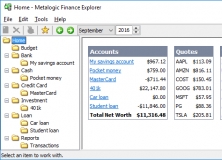
Manage your personal finances, including loans, cash, bank accounts, and stocks.